Google Cloud Console is an essential tool for businesses that utilize cloud-based resources. It provides a platform where users can manage various cloud services, such as storage, virtual machines, databases, and much more. Sometimes, businesses need to grant access to external users, like third-party web developers, consultants, or partners, who require permissions to help manage cloud resources. In this post, we’ll guide you through the steps of securely granting access to external users in the Google Cloud Console and cover some common use cases where this access is most valuable.
Steps to Grant Access to an External User in Google Cloud Console
Even if the user you want to invite belongs to a different company, as long as they have a Google account (either a Gmail or a Google Workspace account), you can grant them access to your Google Cloud Console. Here’s how:
- Open Google Cloud Console
Go to Google Cloud Console and log in with your administrator account. - Go to IAM & Admin
In the left-hand menu, navigate to IAM & Admin and then select IAM. This area is where you can manage user permissions across your Google Cloud project. - Add the User
- Click on the Add button at the top of the IAM page.
- In the New Principals field, enter the email address of the user you want to grant access to. Make sure it’s a valid Google account.
- Under Role, choose the permissions you want to assign to this user. Google Cloud Console offers a variety of roles:
- Viewer: For users who need to view information but don’t require editing rights.
- Editor: For users who need the ability to make changes to resources.
- Owner: For users who need full administrative access.
- Or, choose more specific roles depending on the user’s tasks, such as Compute Admin for managing virtual machines, Storage Admin for managing Google Cloud Storage, etc.
- Save Changes
After selecting the appropriate role, click Save. The external user will receive an email inviting them to access the Google Cloud Console for your project. Once they accept the invitation, they’ll have the permissions you assigned.
By following these steps, you can easily collaborate with external partners without compromising the security of your Google Cloud resources.